Photo
Magic: 6.
Capturing
Parts
of the screen can be "captured" as images. You
can copy anything you see on the
screen into Photo Magic in a variety of ways,
and also capture images,
mouse cursors, and icons
that are embedded into executable files (*.exe) and dynamic
link libraries (*.dll).
By
default, Photo Magic will minimize its window when you start
capturing.
Capture
modes
Photo Magic has 3 capture modes:
2.
Multiple manual capture:
each time the hotkey is pressed, another capture will be
made. To use this mode, check Multiple
captures.
3.
Automated multiple capture: starts when the hotkey
is pressed, and then done automatically the specified number
of times at specified intervals.
Controls
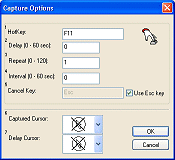 |
Click
to enlarge |
HotKey
Pressing the hotkey activates the capture. By default, the
hotkey is F11.
Delay
The number of seconds to wait before activating the
capture. By default, delay is 0 (starts immediately).
Repeat
The number of captures to perform. Setting this value to
more than 1 activates automated multi-capture.
Interval
The number of seconds to wait between captures (ignored
for single captures).
Cancel
Key
The key to stop capturing. Please note that Alt key cannot
be used for this purpose because it is used for activating
menu shortcuts.
Captured
Cursor
The cursor to place on the image after capturing. By default,
no cursor is placed.
Delay
Cursor
The cursor to display on screen between captures.