HTML Applications (HTA) are fully-fledged, stand-alone applications. Here are some quick facts about HTAs:
 A HTA works on Microsoft Windows operating system (with Internet Explorer 5 or later installed). A HTA works on Microsoft Windows operating system (with Internet Explorer 5 or later installed).
 A HTA has the .hta extension. Double-clicking a .hta file runs it like any other executable file. A HTA has the .hta extension. Double-clicking a .hta file runs it like any other executable file.
 A HTA uses Internet Explorer engine to render your application, buttons, menus, etc. A HTA uses Internet Explorer engine to render your application, buttons, menus, etc.
 You design the user interface - HTA does not use Internet Explorer's user interface. You design the user interface - HTA does not use Internet Explorer's user interface.
 You can install a HTA like any other program. You can install a HTA like any other program.
 You have full access to the file system. You have full access to the file system.
Use your knowledge of JavaScript and HTML to create lean, efficient stand-alone programs with a rich user interface and full access to the client system: HTAs. |
Your first HTA
Creating a HTA is simple: your web page becomes a HTML Application when you:
 Add the hta:application tag to it, and Add the hta:application tag to it, and
 Save the page with the .hta extension. Save the page with the .hta extension.
|
The hta:application tag specifies the name, caption, icon, border, and other properties of your application.
The hta:application tag has lots of properties, but there is no need to memorize them, JavaScript Editor, does it for you. To create a HTA file using the HTA template:
 Start a new document, type hta and press Ctrl+Space, and Start a new document, type hta and press Ctrl+Space, and
 Fill in the properties, and press OK. Fill in the properties, and press OK.
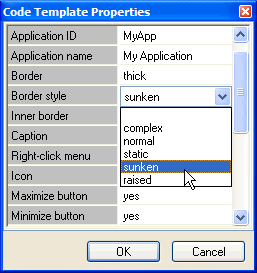
JavaScript Editor generates the code for you, depending on selected options:
<html>
<head>
<title></title>
<hta:application
id="MyApp"
applicationName="My Application"
border="thick"
borderStyle="sunken"
caption="yes"
contextMenu="yes"
icon=""
innerBorder="yes"
maximizeButton="yes"
minimizeButton="yes"
navigable="no"
scroll="yes"
scrollFlat="no"
selection="yes"
showInTaskBar="yes"
singleInstance="no"
sysMenu="yes"
version="1.0"
windowState="normal"
>
</head>
<body>
</body>
</html>
|
 Save the file as MyApp.hta Save the file as MyApp.hta
 To run your HTA, click on the Launch / View in Browser button (alternatively, double-click MyApp.hta to launch it). To run your HTA, click on the Launch / View in Browser button (alternatively, double-click MyApp.hta to launch it).
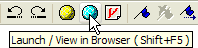
Your application runs, but the client area is blank - there is nothing to display. In the example below we added JavaScript code to display all the properties of your application:
<html>
<head>
<title>My application</title>
<hta:application
id="MyApp"
applicationName="My application"
border="thick"
borderStyle="normal"
caption="yes"
contextMenu="yes"
icon=""
innerBorder="yes"
maximizeButton="yes"
minimizeButton="yes"
navigable="no"
scroll="yes"
scrollFlat="no"
selection="yes"
showInTaskBar="yes"
singleInstance="no"
sysMenu="yes"
version="1.0"
windowState="normal"
>
</head>
<body>
This application has the following properties:<br><br>
<script language = JavaScript>
<!--
document.write("Name: " + MyApp.applicationName + "<br>");
document.write("Border: " + MyApp.border + "<br>");
document.write("Border style: " + MyApp.borderStyle + "<br>");
document.write("Caption: " + MyApp.caption + "<br>");
document.write("Context menu: " + MyApp.contextMenu + "<br>");
document.write("Command line: " + MyApp.commandLine + "<br>");
document.write("Icon: " + MyApp.icon + "<br>");
document.write("Inner border: " + MyApp.innerBorder + "<br>");
document.write("Maximize button: " + MyApp.maximizeButton + "<br>");
document.write("Minimize button: " + MyApp.minimizeButton + "<br>");
document.write("Navigable: " + MyApp.navigable + "<br>");
document.write("Scroll: " + MyApp.scroll + "<br>");
document.write("Flat scrollbar: " + MyApp.scrollFlat + "<br>");
document.write("Allow selection: " + MyApp.selection + "<br>");
document.write("Show in task bar: " + MyApp.showInTaskBar + "<br>");
document.write("Allow only single instance: " + MyApp.singleInstance + "<br>");
document.write("System menu: " + MyApp.sysMenu + "<br>");
document.write("Version: " + MyApp.version + "<br>");
document.write("Window state: " + MyApp.windowState + "<br>");
//-->
</script>
</body>
</html>
|
 Paste the code into a new document and save the file as MyApp2.hta Paste the code into a new document and save the file as MyApp2.hta
 Click on the Launch / View in Browser button. Click on the Launch / View in Browser button.
Next  |

