Introduction
Is it possible to create games using JavaScript? You bet it is - you can design any kind of game your imagination permits, but if you create shoot-them-ups you should keep in mind that they will be a little slower compared to compiled languages such as C++ or C#.
If you prefer games where things are moving, exploding and being shot at, it is easy to make them in JavaScript provided that you know how to handle various events as they appear, and the physics affecting the objects in the game.
Even casino games are made using JavaScript, or rather its Flash-producing cousin Action Script, which really is just slightly modified JavaScript. To play a game or two:
How to move an object on screen
In all shoot-them-up games you control an object - a car, a spaceship, or something else. In this example, we are using the flying saucer.
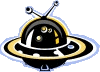
Your first task is to make it respond to keyboard events: depending on the key being pressed, the saucer turns left, right, up or down, or fires a torpedo.
You can use any text editor (even Notepad) to write the JavaScript code, but you are likely to make lots of mistakes unnecessarily and waste many hours of your time. To make your scripting a breeze, use Antechinus® JavaScript Editor , which includes scores of tools to make your life easier:
-
Identify JavaScript elements at a glance with color-coded syntax
-
Eliminate typing errors and code up to 30 times faster with Intellisense and auto-complete
-
Eliminate syntax errors: the program finds them, highlights them and explains them for the speedy correction
-
Eliminate the need to memorize hundreds of functions and their parameters with context sensitive help
-
Use 2 keystrokes instead of 2,000 with unique type-in code templates
-
Have you code error free in no time with advanced single-click debugging with breakpoints and line-by-line program execution:
-
Run the selected piece of JavaScript with one click straight from the editor for the lightning-fast testing
-
Locate functions in your documents instantly
with Function Finder
-
... and a lot more. See the complete list
How do you capture the the keyboard events to direct the flying saucer where to move? I'll show you in a second. Learning by example is fast and easy to understand, so follow these steps:
-
Download the zipped-up source files and unzip them into a new folder
-
Fire up your JavaScript Editor and open the game_control.htm file to examine it.
-
To run the code, click Show Internal Viewer (F5).
Let's look at the source code:
<body onKeyPress="ProcessKeypress(event);">
Every keypress is sent to the ProcessKeypress() function for further processing:
function ProcessKeypress(e)
{
var myObj = "saucer";
var moveBy = 10;
if (e.keyCode) keycode=e.keyCode;
else keycode=e.which;
ch=String.fromCharCode(keycode);
if(ch=='a') moveObj(myObj, -moveBy, 0);
else if(ch=='s') moveObj(myObj, moveBy, 0);
else if(ch=='w') moveObj(myObj, 0, -moveBy);
else if(ch=='z') moveObj(myObj, 0, moveBy);
}
This function moves the flying saucer left when 'a' is pressed, right when 's' is pressed, up when 'w' is pressed or down when 'z' is pressed, simply by shifting it by 10 pixels in the required direction.
If you keep the 'a' key pressed, the saucer continues to move to the left of the screen. Note that the movement is not very smooth, but rather jerky.
To move the object in a more natural manner, we need to add acceleration into the equation.
Velocity and acceleration
-
Use JavaScript Editor to open the acceleration.htm file.
-
To run the code, click Show Internal Viewer (F5). Alternatively, click here to run the file online in your browser.
Note that the ProcessKeypress() function now invokes the fireTorpedo() function when the space key is pressed:
function ProcessKeypress(e)
{
var myObj = "saucer";
var moveBy = 10;
if (e.keyCode) keycode=e.keyCode;
else keycode=e.which;
ch=String.fromCharCode(keycode);
if(ch=='a') moveObj(myObj, -moveBy, 0);
else if(ch=='s') moveObj(myObj, moveBy, 0);
else if(ch=='w') moveObj(myObj, 0, -moveBy);
else if(ch=='z') moveObj(myObj, 0, moveBy);
else if(ch==' ') fireTorpedo(myObj);
}
Before we look into the fireTorpedo() function, here is a little explanation:
Velocity is swiftness; speed, the rapidity of motion. Mathematically, it is defined as the rate of change of the position of a body in a specified direction.
In pseudo-code we can express it like this when we move the object to the right:
While the 's' key is pressed
torpedo.x = torpedo.x
+ 5
Or, if we want to move the object down:
While the 'z' key is pressed
torpedo.y = torpedo.y + 5
Acceleration is the increase of speed or velocity.
In pseudo-code we can express it like this when we move the object to the right:
While the 's' key is pressed
velocity = velocity + acceleration
torpedo.x = torpedo.x + velocity
Now study the fireTorpedo() and moveTorpedo() functions. Note that window.setTimeout() is used to invoke moveTorpedo() recursively and provide the continuous movement.
function fireTorpedo(name)
{
// Get the position of the saucer
var obj = document.getElementById(name);
var px = parseInt(obj.style.left);
var py = parseInt(obj.style.top);
// Fire topredo to the right of the saucer
var t = document.getElementById("torpedo");
t.style.left = px+95;
t.style.top = py+38;
step = 0;
accel = 0.05;
vX=1;
window.setTimeout("moveTorpedo();", 0);
}
function moveTorpedo()
{
step++; if(step>=steps) return; // The effect has finished
// Move torpedo to the right by the given velocity and acceleration
var t = document.getElementById("torpedo");
var px = parseInt(t.style.left);
vX+=parseInt(accel); // Increase velocity by the amount of acceleration
t.style.left = px + vX;
accel+=0.05;
window.setTimeout("moveTorpedo();", 0);
}
As an exercise, modify the code controlling the saucer to include the acceleration.
Gravity and friction
The game_control.htm and acceleration.htm examples demonstrate how easy it is to get started creating your own games in JavaScript.
To make your games even more realistic, consider adding gravity and friction.
Gravity is what makes bodies thrown into the air slow down, stop, and then fall. To put it simply, gravity is the force of attraction. Two bodies with equal mass attract each other equally; the body with a bigger mass attracts the body with a smaller mass.
In pseudo-code:
While the body is falling
velocity = velocity + gravity
body.y = body.y + velocity
Friction is the surface resistance to motion. For example, in a car-racing game, the friction will be stronger or weaker depending on the surface you are driving on.
In pseudo-code:
While the body is moving
velocity = velocity - friction
body.x = body.x + velocity
Summary
Use the onKeyPress property of the <body> tag to capture the keyboard action by the user. Add velocity, acceleration, gravity and friction into the equation for creating more realistic games.
From here:
Would you like to design your own games?
Use JavaScript Editor to design your own games quickly and effortlessly. |

