|
There
are several different ways to change the nature of the output.
Here
we are concerned with changing the internal structure
of the animation.
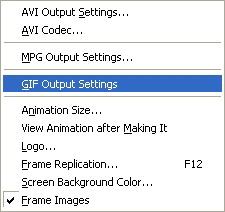
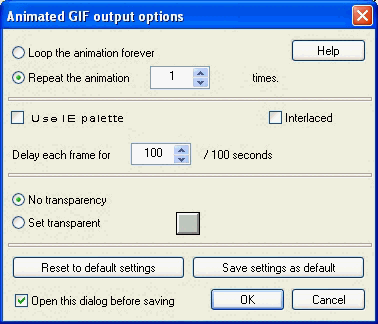
Most
controls on this dialog box are self explanatory.
Use
IE palette is used to restrict the number of colors
to the 256 standard colors. This option is not recommended.
Interlaced
determines how the first image is loaded. Interlaced
means it will load using a horizontal blind type of effect.
It was used mostly for large images on slow Internet connections
so that users got the idea of the image quickly and could
wait for quality.
Delay
each frame is set at 100/100th or 1 second.
Varying this up or down will vary the speed of the animation.
No transparency means that the GIF will be
a solid rectangle. Unchecking this check box will mean
that one color will be made transparent or invisible. Usually the
background color is made transparent so that the image apears
to be on whatever background it is eventually placed.
Set
transparency allows you to click on the color
box and select a color from the color picker. If transparency
is not working then you have probably selected a color that
does not exist in your image. For safety, transparent colors
should be pure black or white, red, green or blue. If the animation
is going on a predominantly blue background, then it is best
to make the transparent color blue too, as this
will minimise edge effects.
Open
this dialogue before saving gives you the options
of adjusting the output when you make the animation and before
it is saved to disk. This can be a good check or it
can be an annoyance; you choose. |