An
image effect is the way in which one image changes
its appearance. Antechinus Animator Professional can
make lots of step images so that the changes appear
gradually. Below are just a few examples. You
can make them as fast and smooth as you like.
| 
lighten reversed |
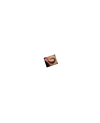
grow and rotate
|
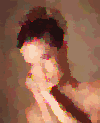
oil reverse
|
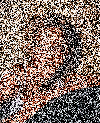
noise reversed
|
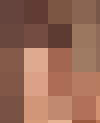
mosaic reversed
|
The
process of making image effects is therefore only the
process of making these step images.
Antechinus Animator Professional makes these images and
places them inside your animation, starts a new animation
or puts them on the end of your animation automatically.
To
begin either:
- select Image
Effects from your Effects menu or
- click
on the Image Effects icon on the tool bar.
Then follow the steps in the dialogue box:
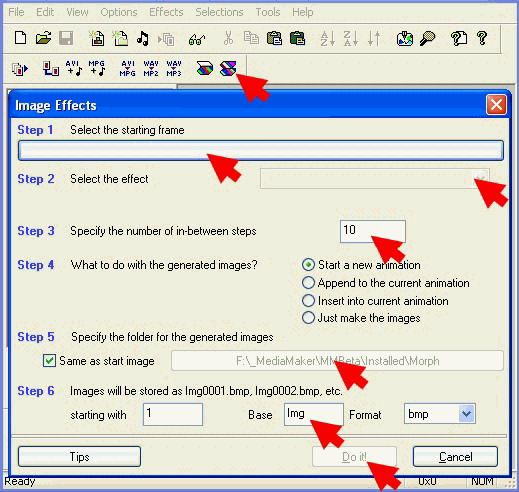
Step 1
Opens a browse window to select your starting image.
It will default to a highlighted image in your animation
if you have one.
Step
2
Allows you to select from a list of effects.
Step
3
Allows you to nominate the number of step images you wish
made. The more steps the smoother the effect but
the bigger the file size.
Step
4
Tells Antechinus Animator Professional what you want done
with the images. If you do not want them added to
an animation then it can simply save the images to a folder.
Step
6
For Antechinus Animator Professional to use the images they
must be saved somewhere. You may want the image saved in
the same place as the first image but they can be messy.
You might want to create a subfolder called 'rotate
girl' and place images inside it.
Step
7
Antechinus Animator Professional will create the
step images and give them a base name and a number.
Here you are given the option of selecting the
base name and starting number. By default it will
take the name of the first image and begin with the number
0001.
Do it!
starts the processes of creating the images and adding them
if and as required to your animation.